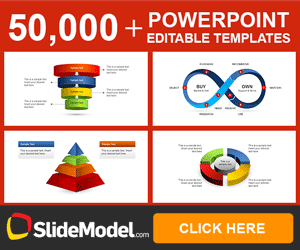How to add music to Powerpoint presentations
Too often Emailable PowerPoint presentations with jokes or pictures… The problem comes when we want to create one adding music and effects and send it by email. It is a typical problem in these feasts, as it has become fashionable to send staff made a presentation with PowerPoint. We make the presentation, we configure the animations, we put our best photos … and finally, music. At the time we try to send the file, Powerpoint attaches the audio file requiring us to send two files separately.
How do I fix this? Very easy, despite it requires some extra work.
Working with the Music File
The first requirement for us to distribute the presentation without any problems is that the music file should be as small as possible.
Another requirement is that the music file should be in .wav format. Therefore, it will be difficult for us to include MP3 files in the presentation.
This post is far from explaining how to convert an audio file in mp3 format to wav format. However, there are many programs that perform this conversion, which I recommend Audacity, or online tools like Media Convert. To reduce the size of a .wav file we can reduce the sampling frequency which would undoubtedly reduce its quality but also its size. We can also convert the stereo file to mono, reducing to 16 bits per sample and a sampling frequency of 22KHz. Once finished, get the .wav file with an acceptable quality for our purposes and with a size suitable to be sent by email.
Once you have the music .wav file, what to do next? Before adding the file to the presentation, we must change how PowerPoint deals with inserted files. There are two possibilities:
- Linked file. The .wav file should accompany the .ppt presentation
- Embedded. Inserted file is stored within the presentation. This is the recommended way.
Obviously our Goal is to embed the files into one.
In order to achieve that, go to the Tools menu and click Options. On the General tab, focus on Size Limit for Linked files to indicate linking sound files that are bigger than XX Mb. If you increase the value to a size bigger than your sound file size, then it will be embedded instead of linked.
To insert the sound, go to Insert menu and then choose Movies and Sounds submenu, and then choose sound file.
On the new window, select the audio file to use as a Music, then press Ok.
Depending on PowerPoint version you are using, we need to specify when to start the music. You can specify to start automatically.